Please find the Learning People Student and Alumni group on LinkedIn to join.
FAQ - Your online community

What is the Learning People Alumni community?
The Learning People Alumni community is a platform for eligible students and graduates to join as members.
On this platform members can connect, share knowledge, and gain useful industry insights. It is a place for eligible students and professionals to learn from and support each other, throughout their careers.
Who is eligible to become a member?
The minimum requirements for becoming a member of our alumni community are that you have completed at least 50 hours of your Learning People online training. If you have completed your online training (passed at least 1 exam) you are considered a Certified Graduate.
Who can see the community?
Guests can view the platform but are restricted from the Career Services and Networking opportunities categories. Within these categories, only members will be able to see the content.
How do I edit my professional profile?
You can access your profile at any time by clicking the circular icon at the top right of the platform. To edit your profile click the icon to the left of your username and select “Edit profile”.
Alternatively you can find this page by following this link - https://alumni.learningpeople.com/profile/edit
Username
Your username should be suitable for a professional setting and must adhere to the following:
- Must be between 3 and 20 characters long
- Can only contain letters, numbers, underscores
- Must not contain inappropriate or spam words
We recommend using your name to make your profile more personal. Here are some suggestions from us:
- John_F
- EmilyJones7
- Henry_the_Coder
This should be the email you wish to be associated with the account.
You can decide if you want other users to view your email by checking the available box, but we recommend leaving this unticked. You can direct message another user to share personal contact information in a private setting.
Location
We are a global company, let other users know where you are from by filling in your country or city here.
Course(s) enrolled on
Here you can list what courses you are enrolled onto and/or have completed in the past at Learning People.
LinkedIn profile
Encourage other members to join your network by including your LinkedIn URL in this section.
Current student?
Tick this box if you are currently studying with Learning People
Via the right-hand side options box you can also:
- Change your password
- Edit notification preferences
- Change your profile picture
- Connect you LinkedIn profile
Remember to click save and your professional profile is complete.
How do I change my profile picture?
Visit your profile by clicking the circular icon at the top right of the platform or following this link https://alumni.learningpeople.com/profile
Click the avatar image on the right side of your profile and select “Upload New Picture”
How do I update my notifications preferences?
Visit your notification centre by clicking the bell icon at the top right of the platform and selecting the sliding icon.
Alternatively you can find this page by following this link - https://alumni.learningpeople.com/profile/preferences
You are now able to select what you receive email notifications and Popups (On platform notifications) for.
Remember to save your new chosen preferences.
How do I react and comment on discussions?
Once you have found a discussion that you would like to engage with, you have a number of options.
Reactions
Like
Agree
Insightful
Promote
Actions
Quote
This will drag the discussions contents into the comment box
Flag
This is important to use if you see something on our community that you believe to be against the community guidelines. If something is Flagged as spam 5 times, moderators are notified to review the post.
If you report the post, moderators are notified immediately. Please only report posts that contain:
- Spam
- Personal advertising
- Not related to the topic
- Abusive/harmful
- Posting personal information
- Sharing copyrighted content
Comment
Fill in the “Leave a Comment” box with any text.
You can pick emojis, upload images, insert media and attach a file via the icons.
When you’re finished, simply click “Post Comment”
How do I send a private message?
You can access your messages by clicking on the envelope icon at the top right of the platform.
Click on the notepad icon to compose a message. You will then be able to enter the recipient's name. Fill out the text box with your message. You can pick emojis, upload images, insert media and attach a file via the icons.
Once you are ready to send your message, click “Post Message”
This will begin a messaging thread between you and the chosen recipients.
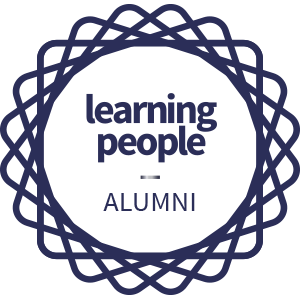
Discover our online courses
Learning People students have access to world class, online training courses and qualifications.
Explore online courses